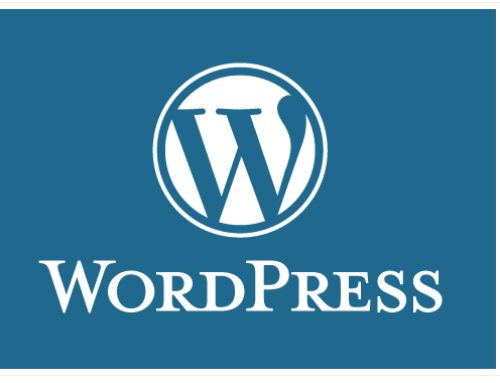This is a sample of a Page Jump – click on a link below.
WordPress Websites
Website Re-Designs
Social Media
Search Engine Optimization
WordPress Blogs
Non-Profit Discounts
We offer custom designs based on your specific needs as well as
hundreds of Theme designs for you to choose from.
WordPress Websites
Whether it’s a total Re-Design or just an update, we can help you enhance your current Website. WordPress Re-designs are surprisingly inexpensive.
Website Re-Designs
We offer a very reasonable hourly rate for updating your current Website.
Social Media
Facebook & Google+ Business Pages. We also offer Facebook and Google+ Training to teach you how to use it effectively.
WordPress Blogs
We can help you add a Blog to your current Website and then teach you how to use it effectively.
Search Engine Optimization (SEO)
This is included in every website we design and we can add it to your current Website.
Non-Profit Discounts
As part of our company ‘objective’ we offer Non-Profit Discounts to help those who need it. With affordable pricing and flexible terms we can help any organization with an On-Line Presence. Here are a few we’ve helped: UCSD Healthy Eating Program, La Jolla Darlington House, Casas de Luz, San Diego Clean Elections, San Diego Women’s Drum Circle.
Why Use Page Jumps?
You might have a list of items at the top of the post and using these jump links means you can allow someone to jump straight to a place rather than scrolling down and looking.
First, switch to the Text Editor if you’re not already using it by clicking the tab above where you enter body text for your page or post. The link that starts it (the ‘Click me’) is written like this:
<a href=”#unique-identifier”>Click me</a>
Note the # symbol
The anchor point where the above link goes to is written like this:
<a id=”unique-identifier”>See?</a>
The #unique-identifier in the ‘Click me’ link matches the name attribute of the anchor, which is name=”unique-identifier”.
So you could have <a href=”#another-identifier”>Jump 2</a> to <a id=”another-identifier”>Place 2</a>
Hint: make sure you have no spaces in your IDs, since that can cause problems in older browsers.
Sending Readers to the Top
At the beginning of the post or page, add this before all of the other HTML:
<a id=”top”></a>
and anywhere you want a link that will bring the reader back to the top of the page, you put this:
<a href=”#top”>top</a>
Alternatively, instead of putting the ID attribute on an empty <a> tag, you can add the ID to the first element on the page – such as a heading – like this:
<h1 id=”top”>Page Heading</h1>
Jumping to an Anchor on Another Page or Post
This also works if you want to jump to a specific place on a different page — just make sure you add the unique identifier part (the name that you assign to that part of the text) and the # at the end of the page link, like this:
<a href=”http://myblog.wordpress.com/example/#specific-place”>Click me</a>