 Okay, so you’ve installed Google Analytics. Now what? (See How to Add Google Analytics to WordPress in 5 Minutes or Less if you haven’t…)
Okay, so you’ve installed Google Analytics. Now what? (See How to Add Google Analytics to WordPress in 5 Minutes or Less if you haven’t…)
When you head to your Google Analytics dashboard, you might feel confused by all the different numbers and reports.
Yes, there’s a ton of data in Google Analytics, which can feel overwhelming if you’re new to it and you don’t know what everything means.
Google Analytics Terminology 101
When you log in to your Google Analytics dashboard, Google is going to dump a bunch of terminology on you:
Thanks, Google … but what does all that even mean?
Here’s your cheat sheet:
- Users — The number of unique visitors to your site for the specified time period.
- Sessions — The number of visits to your site. One User can have multiple Sessions. For that reason, the number of sessions will almost always be higher than the number of Users (and can never be lower).
- Bounce Rate — The number of people who leave your site without completing any actions. For example, if a visitor immediately clicks the “back” button, that counts as a bounce. Because of how Google Analytics calculates Bounce Rate, a user might still count as a bounce even if they only click the “back” button after spending ten minutes reading your post.
- Session Duration — How long, on average, each visit to your site lasts. From the screenshot above, you can see that the average visitor spends 48 seconds on my site. Don’t take this number as gospel, though. It can be a bit misleading.
3 Basic but Helpful Google Analytics Reports for Beginners
Google Analytics is mind-bendingly deep in functionality. And one of the joys of Google Analytics is finding creative new ways to structure reports and approach your data from different angles.
But if you’re just signing in to Google Analytics for the first time, that doesn’t mean anything to you.
So we’re not getting into all of them here, but let me share some basic reports with you to get your feet wet:
-
CHECKING YOUR VISITORS’ DEMOGRAPHICS
Knowing your visitors’ demographics can provide incredible insight into your audience. Where they’re from, what age they are, what they’re using to access your website. You won’t believe how useful this can be.
For instance, on one of my sites, 80% of my visitors use their computers, while on another, over 80% visit from their smartphones. That’s a massive difference. And you’d better believe I put a higher emphasis on mobile-friendly content on the second site.
Learning more about your audience’s demographics will help you find little idiosyncrasies like that for your site.
To do it, head to Audience → Overview:
You can click on any of the links under the Demographics column to see a more detailed report.
For example, if you click on the Operating System option under System, Google Analytics gives you a breakdown of your visitors’ operating systems:
-
FINDING YOUR MOST POPULAR CONTENT
Do you actually know which posts get the most traffic on your blog?
Don’t guess. Go to Behavior → Site Content → All Pages and look at the real data:
-
DISCOVERING HOW PEOPLE FIND YOUR SITE
Figuring out which content sources drive the most traffic to your site helps you focus your efforts on the channels which deliver the best bang for your buck.
Better yet, you might find some sites sending traffic to you that you never knew existed! Maybe you can reach out to them and form a stronger partnership.
For all those traffic insights (and more!), head to Acquisition → Overview:
You’ll see a breakdown of the different channels that drive traffic to your site:
- Organic search — Traffic that finds your site through a search engine.
- Direct — Traffic that types your URL directly into their browser’s address bar.
- Referral — Traffic that finds your site through a link on another website.
- Social — Traffic that finds your site through social media.
To see more information about a specific channel, all you need to do is click on it.
For example, if you click on the Referral option, Google Analytics will show you a report of all the websites that drove traffic to your site for the specified time period:
Let’s say you published a guest post on an A-list blog, and you want to see exactly how much traffic it sent you. This report will tell you!
Congrats! Your Days of Guessing Are Over
You’ve just learned how to stop guessing and start knowing. Gone are the days of wondering what’s making your blog and its visitors tick.
Now you’ll have all the relevant data right at your fingertips, ready to pull up at a moment’s notice.
You’ll know which marketing strategies and content work the best, as well as which could use a little rethinking.
That means you can work smarter and build a better, more data-driven website/blog.
And that, friends, is pretty dang awesome!
Thanks Colin Newcomer for your Wisdom




[…] Now that you have Google Analytics see this Quick-Start Guide! […]